NB! If you have a contract of employment at UEF (for example trainee, researcher, research assistant etc.), please contact International Mobility Services before starting your application! A contract of employment may have changed your status in SoleMOVE from “student” to “staff” and it needs to be changed before you can access the correct application form. Please note that you are not eligible for student exchange if you have a valid contract of employment at UEF during the entire duration of your exchange. Any and all employment contracts with UEF must be invalid/expired before and during the exchange.
SoleMOVE is an English-language system.
Please note that applications cannot be submitted after the application period has ended, even if the application has been started before the deadline.
The application must be complete and submitted by the application deadline. We strongly recommend that students start filling out their application well before the deadline. The last few hours of the application period may have increased traffic in the system and result in delays – consider this when making your application and start early!
How to login to SoleMOVE
SoleMOVE system: https://saas.solenovo.fi/solemove/.
- Select University of Eastern Finland from the drop-down list
- Select HAKA-Shibboleth as the login method
- Select University of Eastern Finland in the HAKA page that opens
- Use your UEF credentials to log in (same as for using O365 and Peppi)
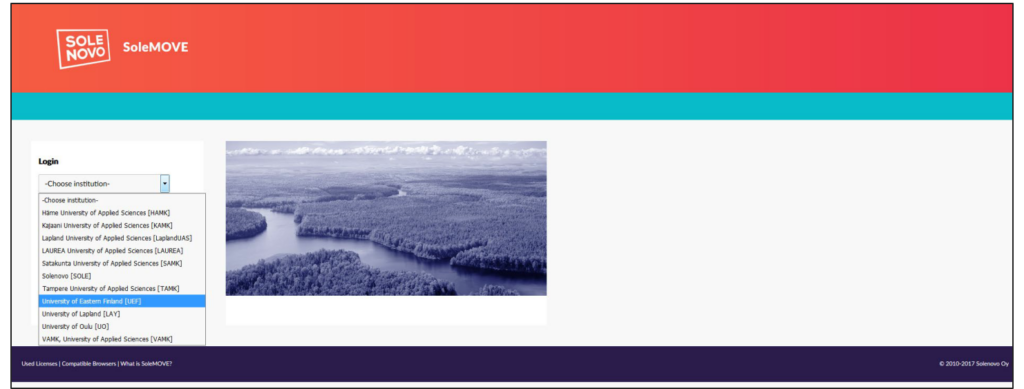 Homepage of the SoleMOVE system. List of universities is in a drop-down menu on the left.
Homepage of the SoleMOVE system. List of universities is in a drop-down menu on the left.
It is good to familiarise yourself with SoleMOVE in advance. You can log in and log out of the system freely, and you can make changes to the application draft (before submitting it).
Please note that you should use Microsoft Internet Explorer 11 or newer, or Mozilla Firefox 4.0 or newer as the internet browser when using SoleMOVE. Cookies and javascript support are required.
Important to know about the online system and its functions
- Always use SoleMOVE’s own navigation buttons. Do not use back and forward arrows of your internet browser, because this might cause data to be lost.
- Please remember to save your application by clicking “Save” on each tab.
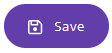
- Submit your application by clicking “Send”.
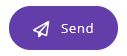
- Some fields will automatically open text boxes with instructions. Read the instructions before filling in the field – these instructions give more information about what to fill in to each field and how to format the information.
You can find SoleMOVE using any one of these options:
- Directly: https://saas.solenovo.fi/solemove/.
- Kamu, in the page General instructions for applying.
- You can also google ‘Solemove’.
Creating your application
How to create the application (video instructions)
The system provider has updated the application forms in SoleMOVE. Video instructions will be made available soon!
How to create the application (written instructions)
After logging in, the front page will have the headings Home, Applications, Learning Agreements, and Destination search on the left. To start a new application, go to the Applications tab or click Create new application on the home page, under My Applications.
- NB! Always use this option for Normal student exchange, even if you are applying for a short-term mobility (such as Nordic Centre courses or Erasmus+ BIP courses) or traineeships. UEF does not currently use different application forms for short student exchange so do not select this.
SoleMOVE will first show you all prior applications from you. If you have an unfinished application, you can edit it by selecting the application.
To create a new application, click Create new application.
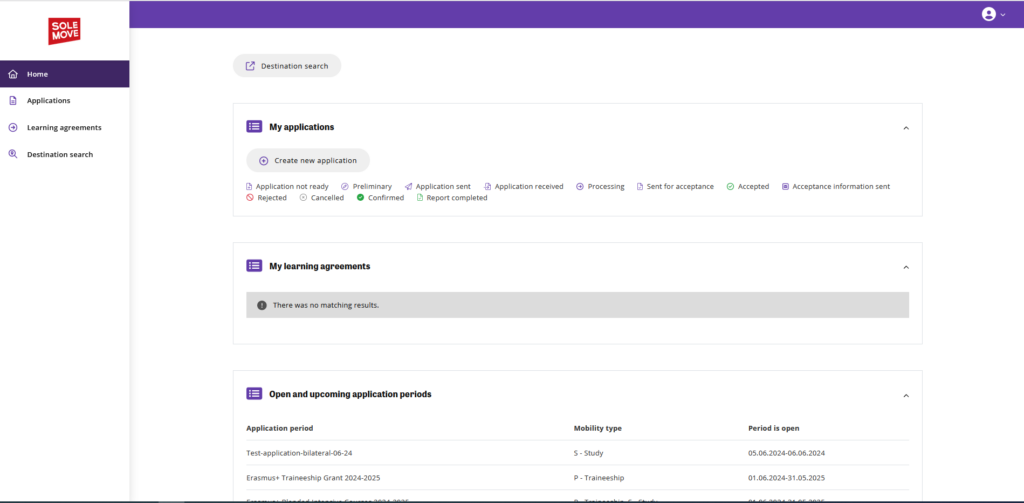
When opening a new application form, you must first select Application type, Mobility Type and Application period.
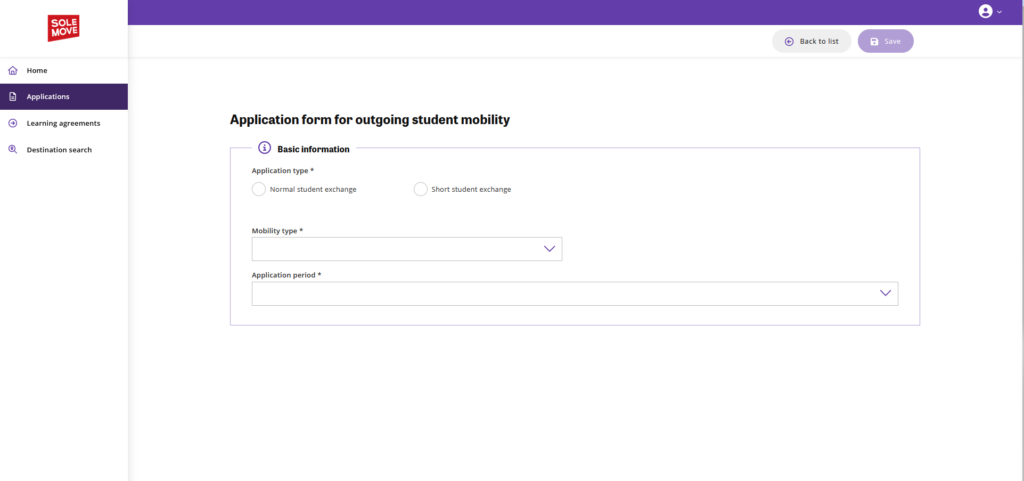
Application type: always select Normal student exchange, even if you are applying for traineeships or short-term exchanges.
Mobility type: when applying for student exchange, select S – Study. If applying for traineeship grants, select P – Traineeship.
Application period: select the appropriate application period for what you are applying (exchange, traineeship grant etc.). Please note that there may be more than one application period open at a given time for different purposes:
- Application for Student Exchange: Application form for exchange studies – select this, when you are applying for exchange studies during UEF’s annual application periods regardless of the exact exchange programme
- Erasmus+ traineeship grant: Application form for Erasmus+ traineeship grants
- Erasmus+ Blended Intensive Courses: Application form for Erasmus+ short-term grants (NB! You must have a specific short-term course you are applying the grant for)
- Freemover exchange grants: Application form for Freemover/Visiting student grants
After making these selections, the rest of the application form will open for you to fill out.
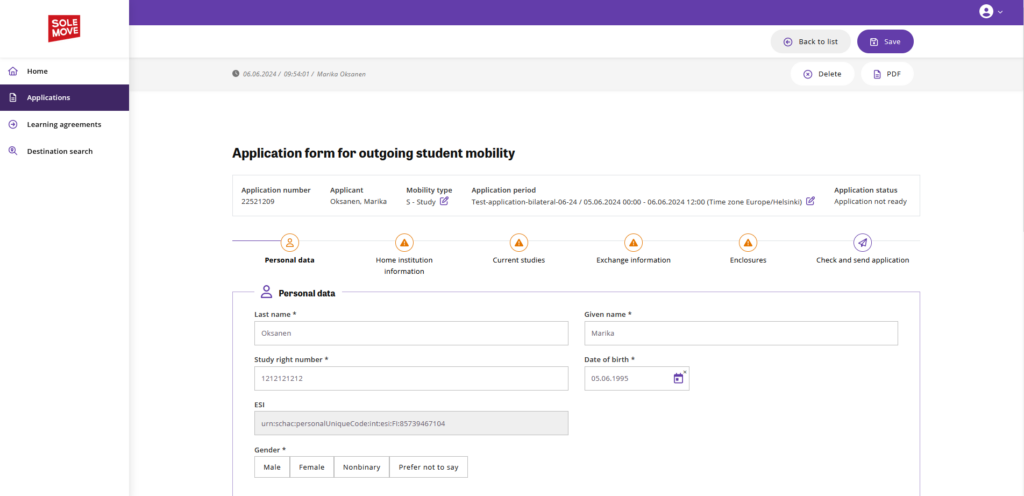
The following tabs on the application must be completed: Personal data, i.e. your personal information, Home institution information i.e. your unit and departmental contact person at UEF, Current studies i.e. information about your studies at UEF, Exchange information i.e. your selected host universities, Enclosures, and Check and send application.
You can navigate and move between tabs by either clicking the name of each tab or with the arrow buttons at the bottom of the page.
Personal data
Add your personal information on the Personal data tab, including your date of birth, contact information, and study right number.
The study right number should be for the degree you are currently studying for and/or during which the exchange will actually take place. For example, if you will complete the exchange during your bachelor’s studies, use the study right number for your bachelor’s degree study right. If the exchange takes place during your master’s studies, use the number for your master’s degree study right.
- Why does the study right number matter? Accepted students will have basic information from their exchange (duration, destination) automatically transferred from SoleMOVE to Peppi based on the study right number. This International Mobility information will be in your degree certificate’s Diploma Supplement. Mobility information should be on the study right that is active when the exchange starts and during which the exchange will actually take place. Information about the same mobility cannot be on two separate study rights.
Phone number should be added in the international format and without spaces, e.g. +358505555555.
We recommend using your UEF email as the email address needed on the form (with the full @student.uef.fi domain). However, it is important that you can be reached from the address: use the email address that you use most frequently and regularly! All information from the home and host universities will be sent by email, so it is crucial that you actively check your email throughout the exchange process.
Home institution information
This tab is for detailing the departmental information for your home university, i.e. which department is your study programme in. Include also the name of your departmental coordinator to the application. If you aren’t sure who the departmental coordinator is at your department, see the list on Kamu.
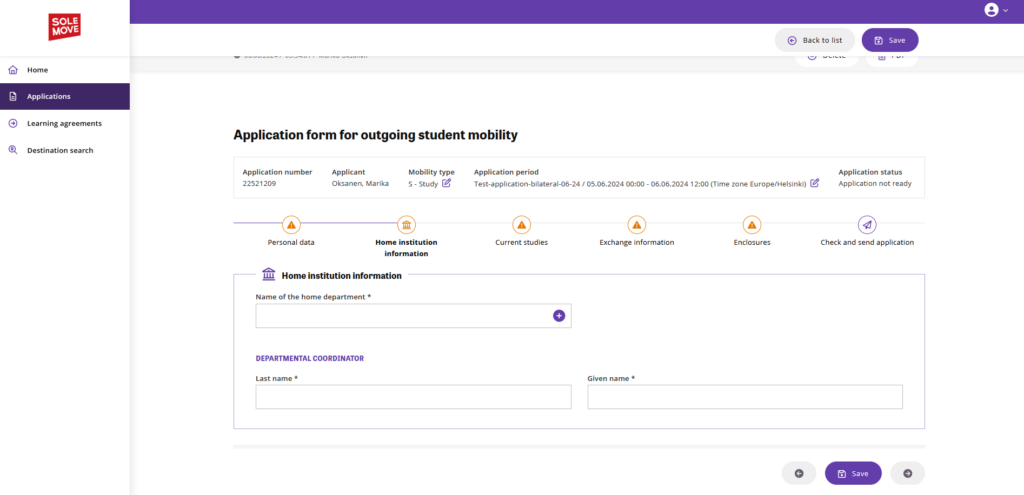
Select your department from the list (make sure the organisation level is unit). If you aren’t sure which department your major is in, select the unit closest to your major. International Mobility Services is able to check and edit the information if necessary. NB! UEF’s Erasmus institutional code is SF KUOPIO12. The code is the same for all units on both campuses, so departments/units in Joensuu also have the code SF KUOPIO12.
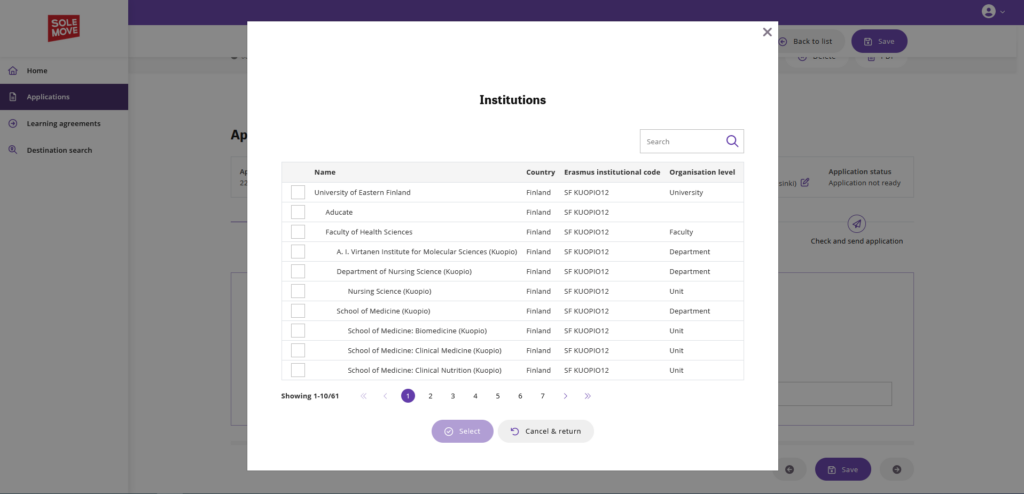
Current studies
This tab is for information about your current studies at UEF. This includes your study programme and major, number of completed study years and completed credits. You can add information from all your studies specifically at UEF: if you are a master’s student and have completed a bachelor’s at UEF, include your bachelor’s degree years and credits into the total number. Previous studies at other higher education institutions should not be included here.
For the question Degree/diploma you will be studying for during the exchange, select the study level that you are studying for during the exchange. Example: if you will graduate as a Bachelor before your exchange and will be a Master’s level student during the exchange, select 2 – Master. If you will not complete your Bachelor before your exchange, select 1 – Bachelor. This selection will be visible in the Online Learning Agreement (OLA) that is done in Erasmus+ funded exchanges.
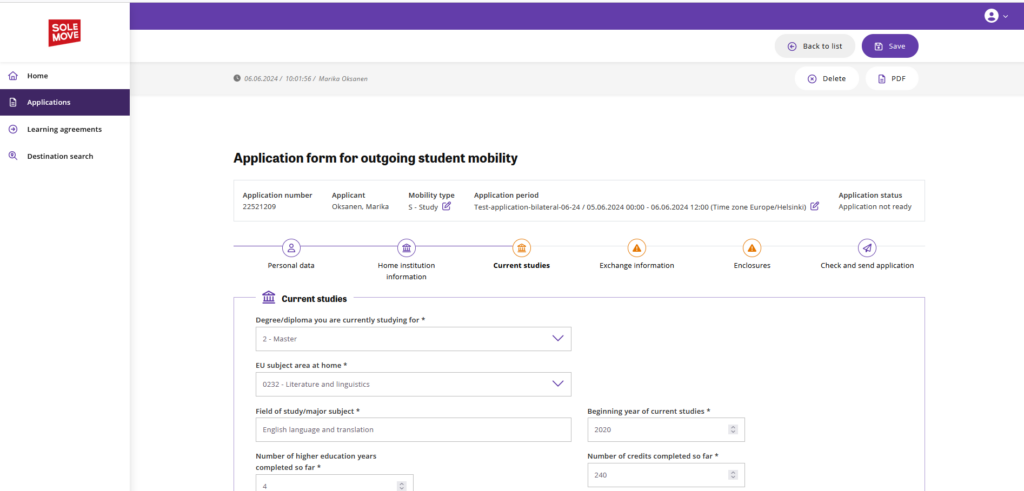
You will also add information about your language skills (self-assessment on the CEFR scale, new tab) and information about any previous exchange study periods.
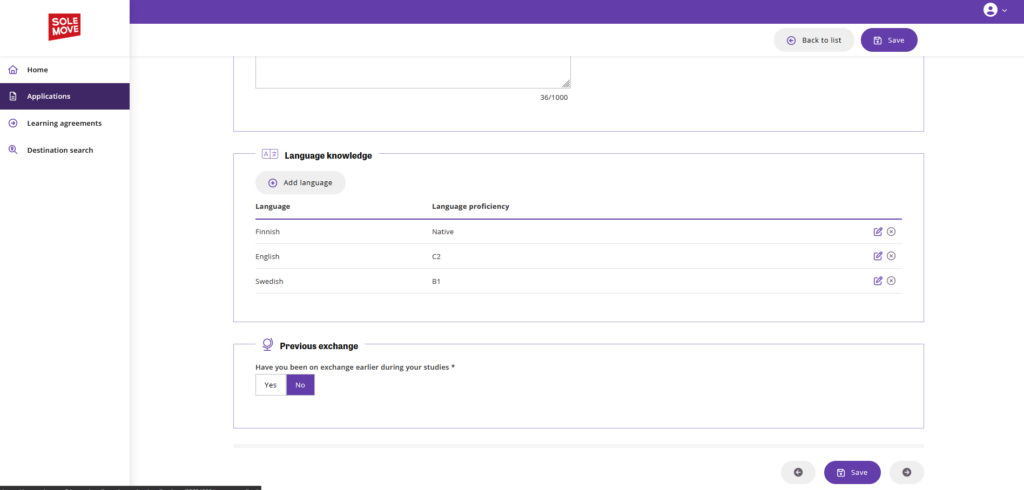
Exchange information
Add the exchange host universities you are applying for in this tab. You will also add a preliminary study plan in this tab.
Please make sure you note the following things when adding host institutions to your application:
- You may apply for a total of two (2) host universities or exchange programmes. You may apply for host institutions in two different exchange programmes in the same application form. Be diligent when adding your selections.
- Do not add any host universities to your application that you are not actually prepared to go to. We aim to place as many applicants as possible to their first priority host university, but in case of competition, applicants may also be selected for their second-place option.
- The priority order of your selected universities matters. If you are applying for two universities in the same programme (for example, for two Erasmus+ universities), place your selections in order of 1. and 2. You can change the order with arrow buttons before sending the application if needed. Also include information about which is your priority 1 host university in your motivation letter – especially if you are applying for two universities in different programmes.
NB! When applying to ISEP or north2north programmes, add your host institution information like this:
- Select the country you are applying to.
- Select the exchange programme as the institution: individual partner institutions in the ISEP and north2north programmes have not been added to SoleMOVE as individual options, so you must select the programme. The programmes are titled “International Student Exchange Programme (ISEP)” or “north2north”. You may also use the search function.
- Once you have selected both country and institution, the exchange programme will fill automatically for ISEP, and for north2north, you should select north2north as the exchange programme.
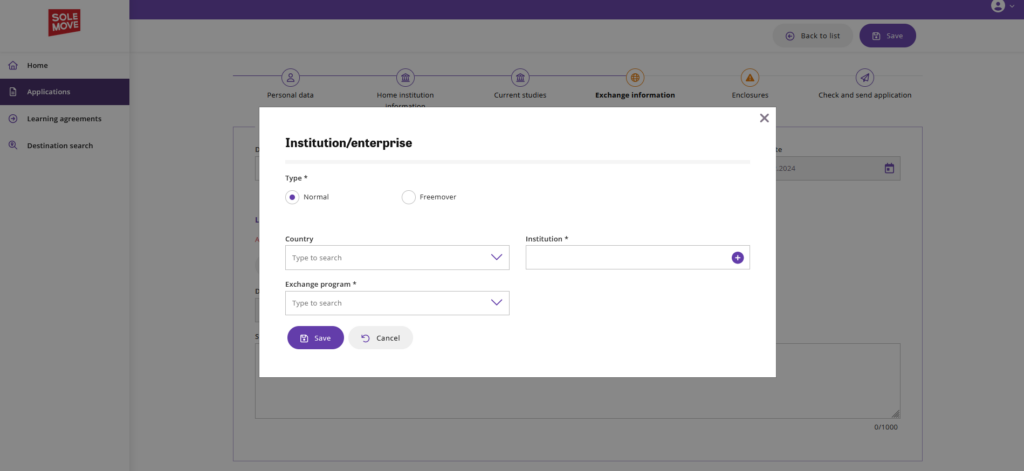
When adding host universities to your application, select Normal as the type of exchange.
Select country first: the list shows only the countries that have available host universities. After selecting the country, the list of institutions will only show the universities that are available for applying in the selected country. Exchange programme can be selected based on which programme the selected institution is a part of. Students applying for Norplus and Nordlys exchanges are recommended to select Erasmus+ as the exchange programme here, as these exchanges are funded by the Erasmus+ programme.
After adding the host university/universities, add your preliminary study plan to the application.

In your study plan, include the study field and the level of studies (e.g. bachelor or master) that you plan on doing during the exchange. You should also include examples of courses from the host university’s course catalogue for exchange students that you are interested in – make sure you check what courses are available for exchange students at the host university before you apply! More information about studies during the exchange is available in Kamu. Applicants may be asked to provide more information about their study plan when the application is being processed.
Enclosures
Mandatory attachments to your application are added to the Enclosures tab. The required attachments are a letter of motivation and an up-to-date transcript of records. More information and guidelines for the motivation letter is available in Kamu’s page General instructions for applying.
At this stage in the process, other attachments (e.g. language proficiency documents or recommendation letters) are not required.
When applying for Erasmus+ traineeship grants, a document confirming the traineeship placement is required.
Check and send application
On the last tab of the application form, you can check your application and submit it.
If there is information missing from your application, you will see it on the tab:
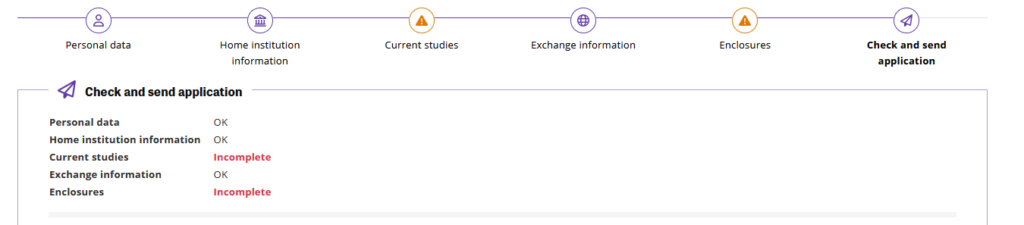
On each tab, the field with missing information is lined in red, and there is a error message that required information is missing from a mandatory field. All required information must be filled out so the application can be sent.
Once your application is complete and there are no error messages about missing information, click Send application to submit it.
Ready and sent application form looks like this:
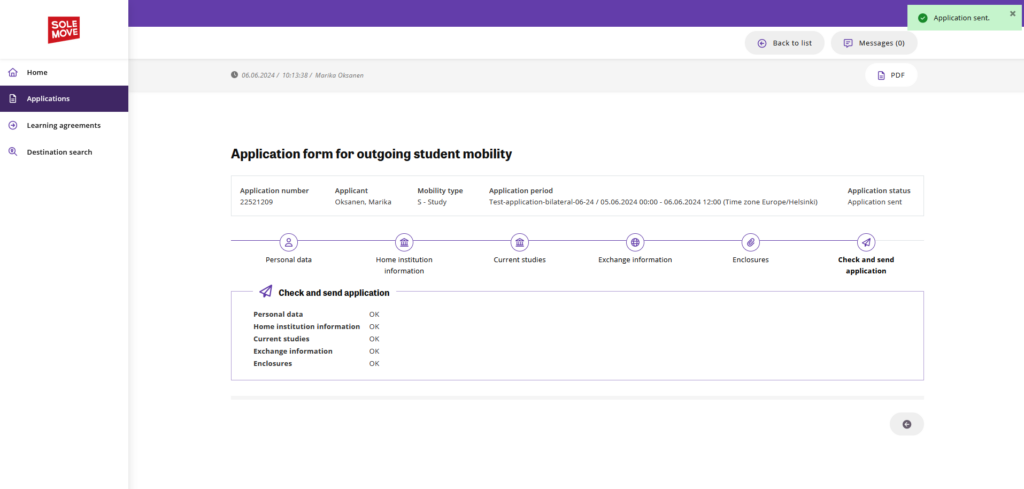
If the application period has closed before your application has been submitted, the application cannot be submitted. If the application period has closed, the system will show you an error message regarding the application period when trying to send the application:
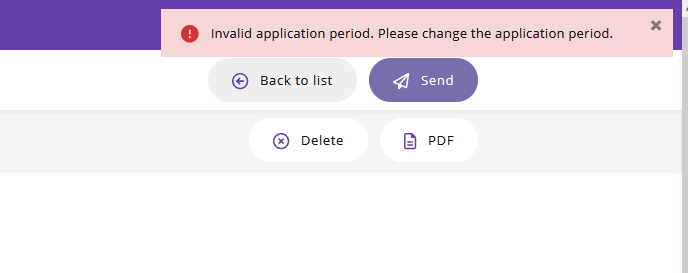
Late applications will not be accepted.
Tips and useful bits
- Remember to save your application regularly.
- The application cannot be submitted if there are any missing fields or error messages. Be thorough when filling out the application.
- Applications cannot be sent after the application period has ended even if the application has been started earlier.
- Applications cannot be edited once they have been submitted – be thorough. If you notice that you need to edit your application after sending it, contact International Mobility Services at international@uef.fi. Minor edits can be made for two weeks after the application period has ended.
Once your application is complete and submitted
When you send your application, you will not receive an automatic email message about successful delivery. The system will show that the application has been sent, and the home page will show you the submitted application.
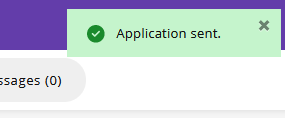
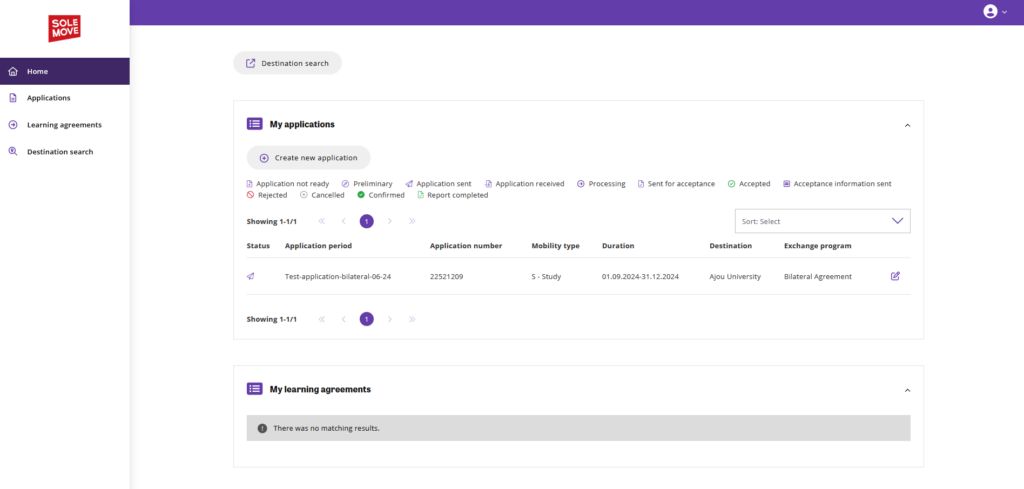
You will receive an email notice once the processing officer receives your application. Once your application has been processed, you will be notified by email if your application is accepted or rejected. The processing time for applications is 4–6 weeks.
Confirming the offered placement
If your application is accepted, you will receive an email confirming your acceptance. In the email, the university or exchange programme you have been accepted to will be stated. You can only be accepted for one placement.
After receiving confirmation, you are required to log in and accept the offered placement. NB! You do not have to accept the offered placement: if your plans have changed, you can reject the offer. If you decide to reject the offer, please contact International Mobility Services.
Log into SoleMOVE by using the link in the message or directly from https://saas.solenovo.fi/solemove/ (new tab). You will find your application under the My applications header. Select the accepted application by clicking the pen icon. Once the application opens, click “I confirm” to accept the offered placement, or “I cancel my application” to reject the offer.
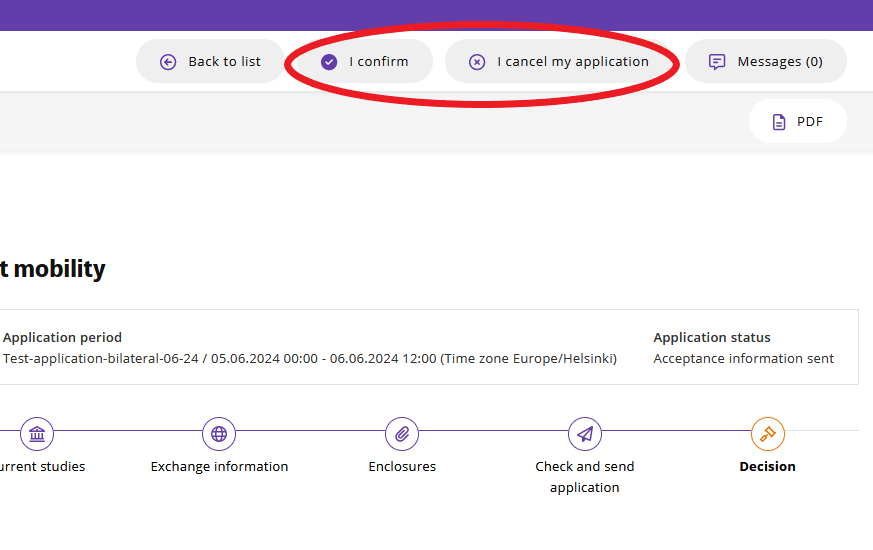
Unfortunately applications may also be rejected. In the event of a rejection, we aim to offer rejected candidates alternate placements whenever possible.
Questions?
If you have any questions regarding the application form or if you need assistance, please contact international@uef.fi.

